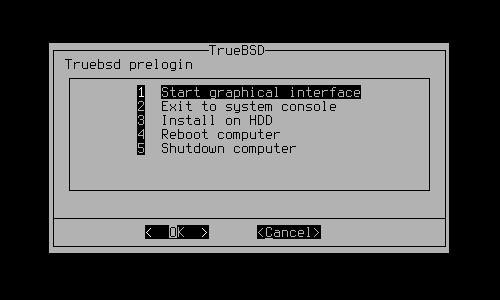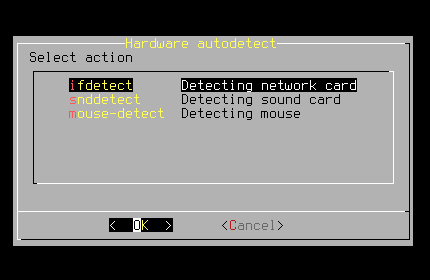Currency: for TrueBSD version 2.0-RC2 and older
1. About TrueBSD
TrueBSD is an operating system based on FreeBSD (http://www.freebsd.org). It boots from the DVD and works without using a hard drive. There are a lots of usefuls software in operating system (including KDE, GNOME, OpenOffice.org etc.), which helps you: watch video, listen to a music, work with documents, write programs, browse the Internet and many others. TrueBSD is distributed under the BSD and included software under its own licenses.
2. Burning TrueBSD DVD
For burning TrueBSD DVD you'll need DVD recorder, empty DVD and program for burning DVD.
If you use FreeBSD (or other *nix operating system), you may use growisofs utility (from the dvd+rw-tools package):
% growisofs -Z /dev/cd0=truebsd.iso
In this example /dev/cd0 – your DVD recorder and truebsd.iso – image of the TrueBSD DVD.
For burning DVD under the Windows you may use the Infra Recorder ( http://infrarecorder.sourceforge.net ).
NB! you shouldn't unpack the iso and burn it's contents!
3. Log In
When OS boots from the DVD it's not required to enter user's login and password cause the prelogin utility will run and offer you next options:
For further log in the system use login tuser and password tuser. The superuser's (root) password is root (use it as a last resort!).
When graphic manager GDM is loaded (item 1), you can choose preferable language and window manager (Gnome, KDE or Xfce are simpler to learn and use). After that you may enter login tuser and password tuser. Other settings (screen resolution, appearance, network) you may configure directly in choosed window manager.
4. Saving & restoring user's settings
For saving and restoring your settings use scripts saveprofile (for saving profile) and restoreprofile (for restoring profile).
Before using both scripts it's necessary to mount in /mnt/backup a drive where the archive with setting will store (the truebsdprofile.tar file).
If you need to save current settings and copy them on flash drive then execute:
%sudo mount_msdosfs /dev/da0s1 /mnt/backup
In the same way this operation is executing for other file sytems (mount(8)). Then you should to run script saveprofile:
%sudo saveprofile
After running it the truebsdprofile.tar file in /mnt/backup directory should be created. Then you may unmount file system with the next command:
%sudo umount /mnt/backup
In the same way you can restore the profile. Mount in /mnt/backup file system with saved archive and run the restoreprofile script:
%sudo restoreprofile
Note: saveprofile/restoreprofile utilities stores followed directories:
- /home/
- /etc/
- /usr/local/etc/
- /usr/local/www/
5. Installing TrueBSD on the hard drive
Trueinstall is a tool wich helps you to install TrueBSD on your hard drive.
NB! You'll need at least 7 Gb (10 Gb needed for good working of the system) of the free disk space on your hard drive and a primary (!) partition of the hard drive.
Run the script in the console with root permissions:
%sudo trueinstall
Then choose more preferable language and follow the instructions trueinstall.
6. System configuration
6.1 Password changing
After installing the system on the hard drive first of all (!) you must change the superuser's password:
%sudo passwd root
and users' password:
%passwd tuser
6.2 Switching off prelogin
For switching of the prelogin utility run in the console:
%touch ~/.prelogin
6.3 Switching on graphical login manager
For loading graphical login manager (GDM) when system loads, run the next command:
%sudo dm_daemon start
6.4 Detecting new hardware
If you've added new hardware (net/audio card, mouse) in already installed system and wants to TrueBSD detect it, run the hwdetect script:
%sudo hwdetect
in such window:
choose a necessary item.
6.5 Adobe (R) Macromedia (R) Flash support
For switching on the Adobe (R) Macromedia (R) Flash technology you should run in the console next command:
%flashpluginctl on
for switching off:
%flashpluginctl off
NB! All of this actions are applied for current user and it's impossible to set them globally. That's why this actions should be executed for each new user.
6.6 OpenGL support
To configure OpenGL (only for NVIDIA video chips!) you may try to execute this:
%sudo nvidiadrv start
After that press Ctrl+Alt+Backspace.
NB! If TrueBSD doesn't support your video card you should back to previous settings by executing the next command:
%sudo nvidiadrv stop
7. Included software
TrueBSD includes the most useful software both for usual users and for developers and system administrators:
- Window managers: KDE3, Gnome, XFCE4, OpenBox, WindowMaker, ion3, wmii, evilwm;
- Web-browsers: Seamonkey, Epiphany, Konqueror, Opera, elinks;
- Mail/News-clients: Claws-mail, Seamonkey Mail, mutt;
- IM/IRC-clients: Pidgin, Gajim, Skype, Kopete, micq;
- Utilities for burning CD/DVD: K3b, nautilus-cd-burner;
- Audio players: Amarok, Audacious, mpg123, moc, mpc;
- Video players: MPlayer (with QT-shell smplayer), Xine, Totem;
- File managers: Krusader, Nautilus, Konqueror, Thunar, Midnight Commander (UTF8 support);
- Text editors: Emacs, Vim/gVim, Gedit, Geany, Kate;
- Text processors: OpenOffice.org Writer, AbiWord;
- Math processor: OpenOffice.org Calc, Gnumeric;
- Image viewers: Gqview, Kview;
- Pdf/djvu/chm readers: Kpdf/Djvulibre/Kchm (correspondingly);
- Compilers: GCC;
- Interpreters: Perl, Python, PHP, Lua, m4, tcl;
- Command interpreters: csh, tcsh, zsh;
- Antivirus clamav;
- Archivers: arj, zip, unzoo, unrar, unace;
- Software for restoring archives;
- Win-modems support;
- Software for checking different file systems;
- Software for restoring file systems;
- Software for testing computer and network;
- Apache web-server;
- Modules mod_perl, mod_php for web-server;
- Net utilities (LAN, modem, Bluetooth, dial-up, VPN, Wireless);
- Remote administration (ssh, telnet, rdesktop);
- Security scanner nmap;
- Firewalls: ipfw, ipf, pf;
- FTP clients: ftp, lftp;
- Clients for MySQL and PostgreSQL;
- Utility for downloading files/sites wget;
- Emulators: qemu, wine, dosbox;
- Utilities for audio encoding;
To view the full list of the included software see the /truebsd/doc/progslist file. If you need some other software in TrueBSD write me support@TrueBSD and I'll try to include it.
8. Bug reporting
If you find any bug or other problem while using the TrueBSD please report it: support@TrueBSD.org (include a result of the version command) or use our forum: http://www.TrueBSD.org/forum/.
Note: Before reporting make sure that you use current version of the TrueBSD (2.0-RC2 or upper).
9. Contributing
If you want to help the project write me an e-mail and I'll answer you as soon as I can. Help may be differently: we need people who will test the OS, write documentation and utilities for it, designers and people who can give a web space for mirrors. That's why if you are talented and want to work on the TrueBSD project, write me. It's more intresting and simple to learn and create something new together.
10. Detailed information
TrueBSD is fully compatible with the FreeBSD. So documentation of the FreeBSD is actual for TrueBSD. The best e-book for the moment is the FreeBSD handbook which you can find at /truebsd/doc/freebsd/handbook/ (in Russian and English) or on the FreeBSD website (http://www.freebsd.org/doc/ru_RU.KOI8-R/books/handbook/).